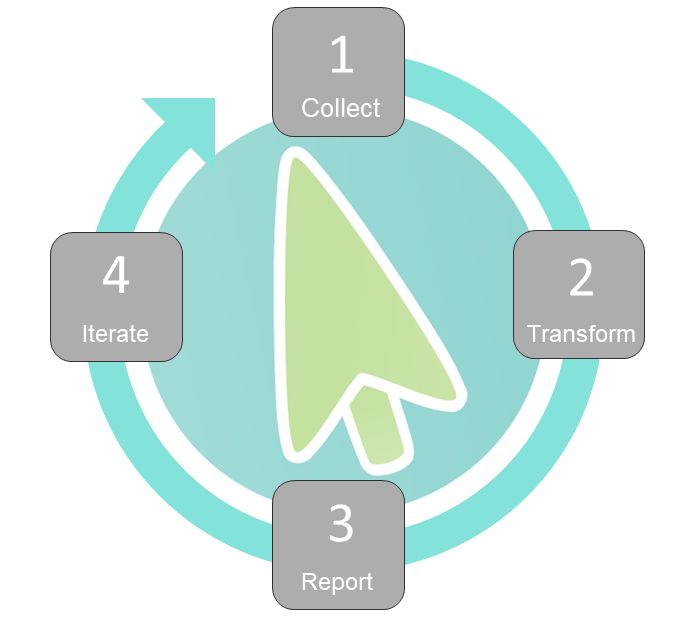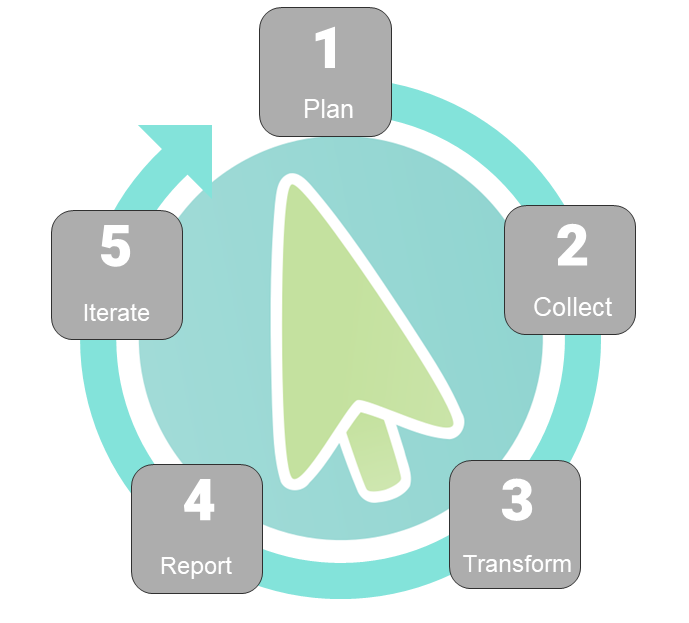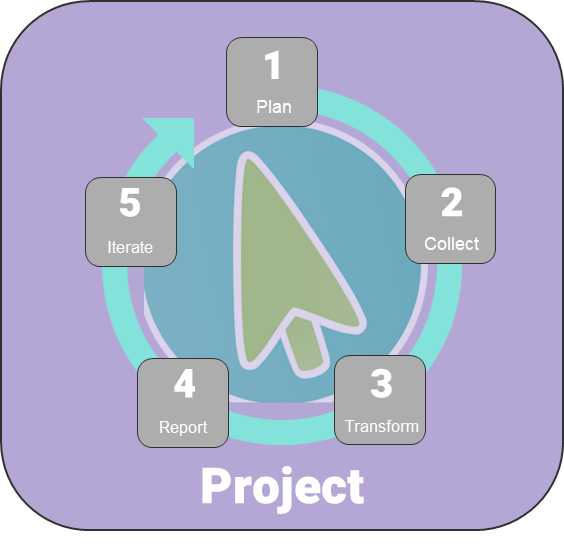Fee Land Management Workflow
Whether you own and manage your own fee lands, or if you assist landowners with management on easement properties, you can use Landscape to plan, conduct, and review your land management work.
The suggestions that follow are general and are intended to guide you to think about different parts of the process. Landscape has a very flexible framework, and all organizations have different tracking methods and individual needs.
Focus on fulfilling your primary reporting requirements first, then expand as needed. Any of these could also be done independently - you might only track funding and not work!
Level 1: Site Visits + Work
Use Landscape Mobile to collect data. Use custom types of site visits that match the type of work you normally do, and use custom forms to collect data on those visits. Back at the office, transform your points into other work items like Issues and Human Uses. These can also have custom forms! Upload your management plans as ‘Plan’ work items, and include a written highlight of stewardship goals in the ‘Summary’ field.
|
Use Landscape Mobile to collect data. Use custom types of site visits that match the type of work you normally do, and use custom forms to collect data on those visits. Use Time Tracking to track hours.
Back at the office, use the ‘create’ function to transform points and lines into other work items like issues (invasive species, trail issues, etc.) and human uses (trails). These objects can also have custom forms
Use Data Viewer to develop views and widgets that help to inform your work
Start simple, and refine the process over time |
Level 2: Planned work
Pre-create your site visits and use a ‘scheduled-on’ date to schedule things ahead of time. Utilize Tasks to assign staff members various to-do items associated with records. Use recurring tasks to track regular stewardship needs. Then collect, transform, report, and iterate as described in Level 1.
|
|
Level 3: Projects and Funding
Projects can be used to compartmentalize tasks, work, and funding associated with a certain stewardship project on a property. Use expected funding and disbursals to track amounts set aside and then disbursed from a certain source.
|
Use a Project Record to organize your work and to track expected or received funding. Projects can be used to compartmentalize work on Properties. They’re particularly useful when there may be multiple stewardship teams active on one site. Utilize custom Project Types and custom work. |