How do I customize the dropdown menus?
Nearly any dropdown menu in Landscape can be customized via Settings > List Items
Step 1: Navigate to 'Settings'. *You must be a Landscape Administrator to have access to settings.
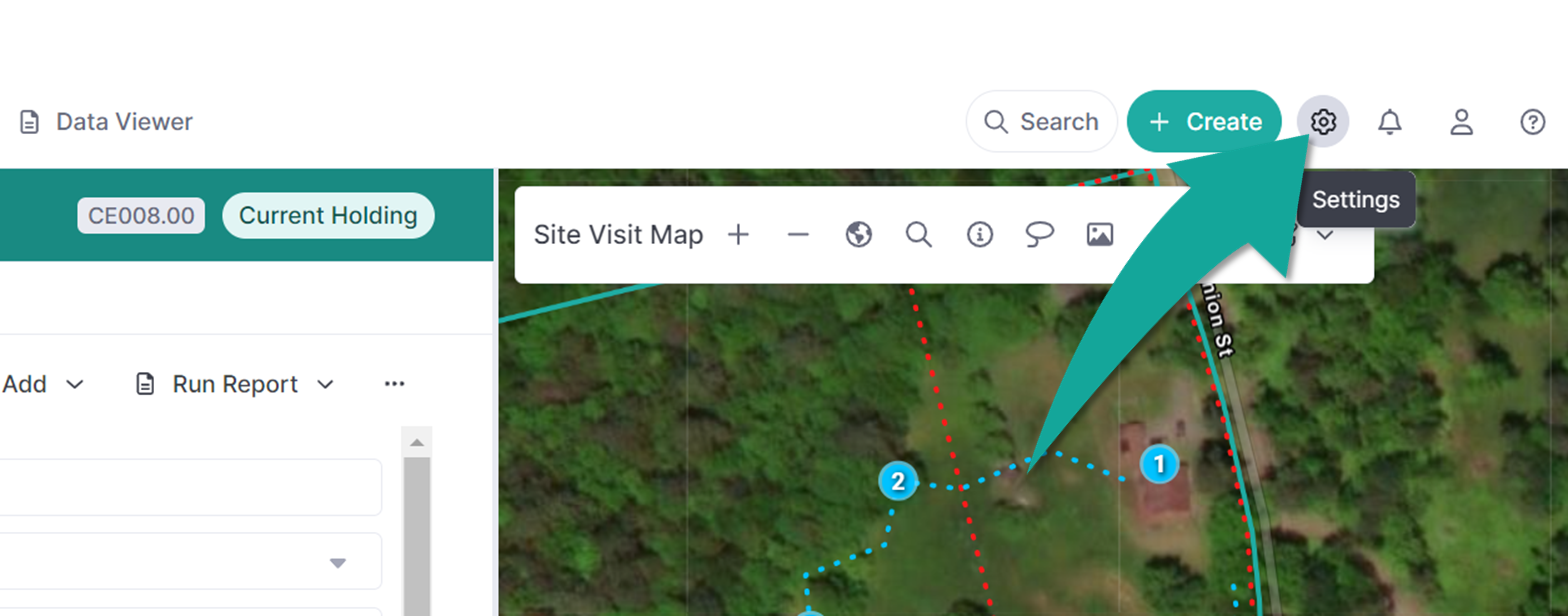
Step 2: Hover over 'List Items' and select the category in which the dropdown menu you'd like to customize can be found. For example, if you're trying to customize the available Issue Types, then you would navigate to 'Work Items':

Step 3: Find the list item you'd like to customize. From there you can add additional options by clicking the '+' button next to the list item header, delete options by selecting the check mark next to the item you'd like to delete and clicking the trash can button, and designate the default by selecting the star icon.

Editing Existing Options:
Editing the text of a list item (for example, changing the spelling of an option) will update that text in all instances of that item. So if you correct a spelling error in these settings, it will be reflected across the software everywhere that list item is already applied. However, deleting a list item option will not delete it from the existing records. If you want to remove an item in bulk, you'll need to use the data viewer.
