10 Minute Introduction to Landscape
Welcome to Landscape! Here's how to find your way around.
First, here's what you can access from the home screen.
Top Navigation
The top navigation bar gives you access to various data summary pages, as well as other useful tools.

- Dashboard - Presents summary data for your account in the form of widgets. You can add custom widgets and even make entire dashboards for various staff and teams.
- Portfolio - Gives you a quick view of your entire conservation portfolio.
- Projects - Lists all of your projects. Projects are for tracking budgets, funding, and task lists associated with your records.
- Tasks - View all of the tasks assigned to you and others.
- Funding - Lists funding sources, agreements, and disbursals.
- Data Viewer - allows you to view custom lists, export those lists as .csv's or Landscape reports, and batch edit items.
The Search Bar allows you to search for and navigate to individual records, projects, and contact records. You can search by name or alias. If you'd like to search by any other criteria, you can use data viewer to filter on individual fields.
Create allows you to create Property, Group, or Project records.
Settings (Administrator only) is where you can update your account settings, change drop down menu options, customize lists, forms, and reports, and import custom map layers and species lists.
Alerts will let you know when something important happens, like a report is sent to you for review.
Adjust your subscription and user profile from Profile.
How Landscape organizes your property records
Portfolio records house all of the details of your holdings and intended acquisitions. There are three types of portfolio records. Understanding how they work is key to getting your conservation portfolio in order and managing your holdings effectively. Landscape is built to accurately capture highly complex land deals in the most straightforward way possible. Check out this article for more information on how to best capture various types of acquisition scenarios.
Property Records - These are the most fundamental records in Landscape. A property record holds all of the information on a single acquired interest. When you acquire or are attempting to acquire an easement or fee holding, all of the information of that holding goes into a property record. The interest of the holding is designated via 'interest', and the status of the holding determines whether the interest has been acquired or not. Property records are also the only records with a comprehensive set of acquisition details fields.
Parcel Records - These are subdivided portions of properties. It's common to need multiple parcels in a property to track different ownerships of different portions of easements and different activities on the individual parcels. Once a property is subdivided into parcels, the property record will automatically summarize data from the component parcels.
Group Records - These allow you to bundle together parcels and properties for management or viewing purposes. Group records are often used to track preserves which are made up of multiple fee property records. They can also be used for complex acquisitions like phased easements or amended easements. Group records will also automatically summarize data from component records.
Stewardship Sites
Any one of these portfolio records can be tagged as a stewardship site. This is simply a way of indicating that you have some sort of stewardship obligation for the property, parcel, or group. So if you monitor each parcel in an easement separately, then the parcels should be tagged as stewardship sites, while the property should not. It is best practice not to overlap stewardship sites. In other words if a property is tagged as a stewardship site, then its component parcels should probably not be. If two parcels within a property are tagged as a stewardship site, then its parent property should probably not be.
By default, only portfolio records that are marked as stewardship sites will appear in the mobile app.
Projects are for managing pre-set task lists, funding, and budgets and expenses. Projects can exist on their own, or you can attach them to one or multiple portfolio records, as is common for tracking due diligence during the property acquisition process.
Portfolio Records (Properties, Parcels, & Groups)
Details
The main details page of a property, parcel, or group record allows you to see at-a-glance information about that record. It holds things like acquisition details, stewardship details, and location information. The left side panel allows you to navigate to and see other types of records that are connected with the property, like contacts (landowners, grantors, etc.), projects (acquisition tracking), and relationships (other properties, parcels, or groups). The property status is shown in the header, while the interest (if applicable) and size are shown at the top of the page. Notes created from the sidebar can be pinned to the top of the record as a heads-up for staff. The record shown below has a note to keep an eye on an encroachment situation.
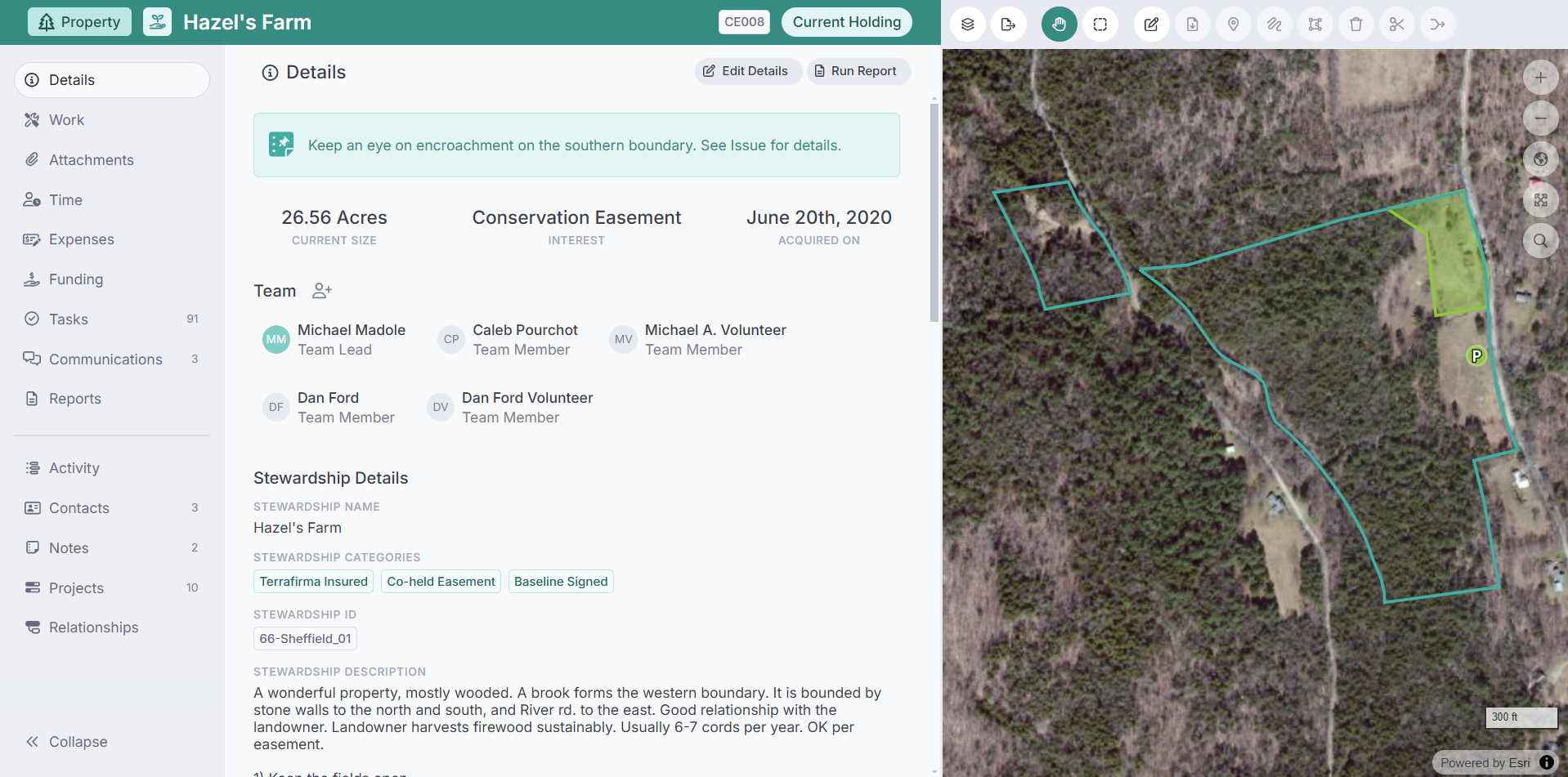
Work
The 'Work' tab of a portfolio record is where you track most activities related to that record. From documenting board approvals to conducting site visits to managing violations, you'll track everything using various work types.
For example, if you needed to track invasive species proliferation on a property, you could add a new 'Issue' record. You could then map the extent of the proliferation, track communications with contractors and/or the landowner about the management of the species, and link the issue with site visits related to its management.
Alternatively, if you wanted to upload a survey to Landscape, you could create a 'Survey' work record. You could then upload the survey as a document, capture who the surveyor was, and map survey markers so that staff could reference them in the field.
All work records have a set of key details (Name, Status, Date fields etc.) and can capture additional work items. These work items include Communications, Documents, Expenses, Forms, Funding Disbursals, Linked Tasks, Linked Work, Notes, Time Tracking, and Reports. Many work records also allow you to capture additional Map Data.
Data for Site Visit work items can be collected with the Landscape Mobile App.
Read more about work items here.
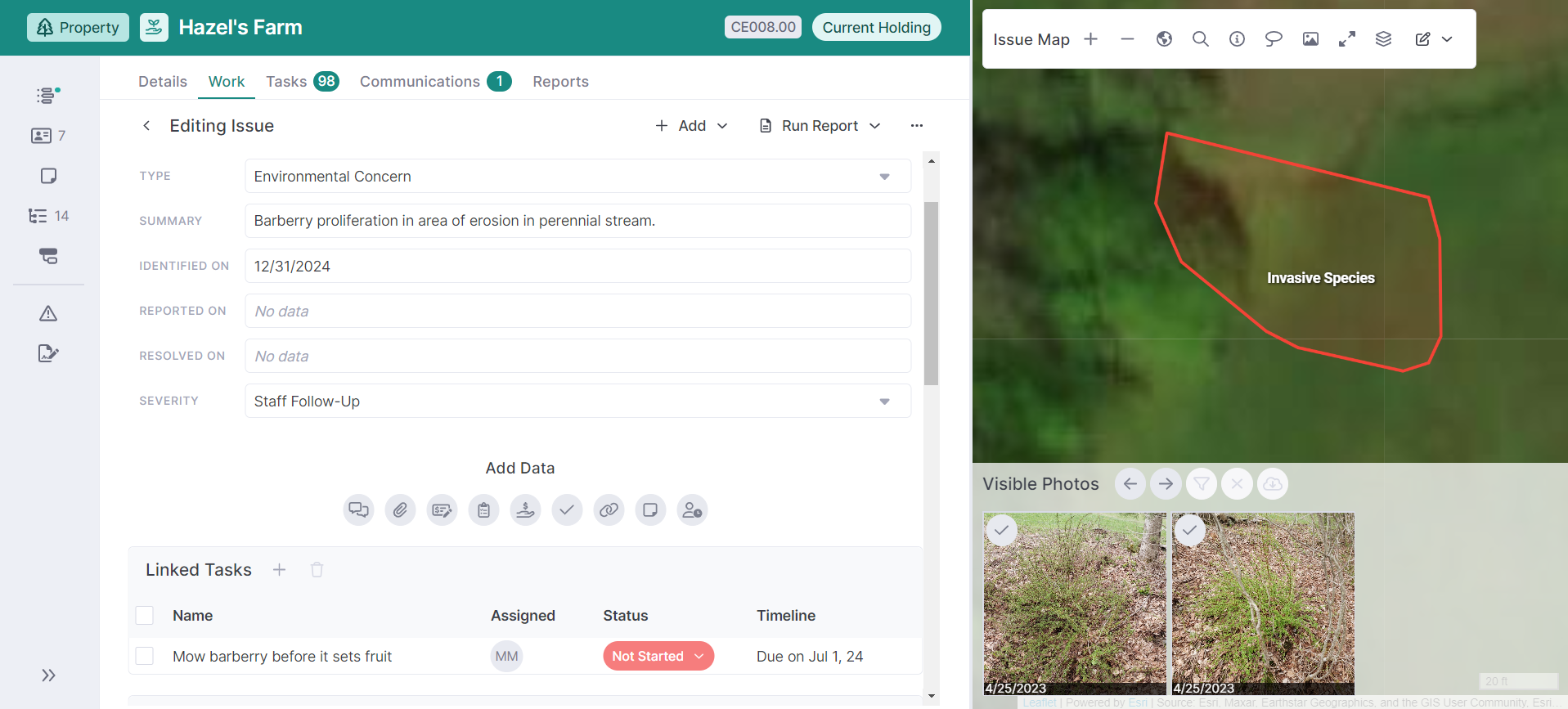
Dropdown menu customization
Most dropdown menus (also called 'list items') in Landscape can be customized via Settings > List Items. For example, you could add additional types of Site Visits, Interests, or Issues.
Tasks
A task is a to-do item that can be affiliated with a specific work item, or a property and/or project in general. Tasks generate email alerts to their assignees, and can track start by, due by, and completed-on dates. They can also be set to recur at regular intervals, which is a common need for stewardship-type obligations like monitoring. Read more about tasks here.
Communications
You can enter important communications between you and any contacts about the property here. Communications can hold documents as attachments as well, if you want to upload a .pdf of an email or letter.
Reports
Reports are ways of merging data from Landscape into a customizable template. Most organizations are familiar with reports as a way to create their monitoring visit reports, but they can be used in a variety of ways. Reports that you generate from the record and save will be displayed in this tab. Learn more about building reports here.
