Adding a form and form data to a report
A form is a method for gathering additional data on a work item. Forms are endlessly customizable, but common examples include monitoring forms which ask questions specific to a monitoring visit, or a Species Observation form that gathers additional data on a certain category of species. A report is a way of merging data with other custom text into a pre-made .pdf template. A report can pull in form data, as well as data from the property record, contact data, etc. A report can be set to fetch the entire form that is present in a work item, or only specific questions and answers.
Since forms can only be added to work items, your report must first have a work item category ('Site Visits' or 'Issues') or, if using a report with a category of 'Portfolio Record', you will need to create a repeated block with a work item category and toggle on the option to use nested content blocks.
Adding an entire form to a report
The most straightforward way of adding form content to a report is simply to add a form block. Click on the plus button on the left hand side of the report and choose 'Form'.

A form block will print any form that is present when the report is run. If you run a 'Annual Monitoring Report', for example, Landscape will examine the site visit you are in for any form data and attach it. It doesn't care which form is present in the site visit - it will print whatever is there. Keep reading to find out how to display only specific questions, or questions from a specific form.
There are several options available to style the report. Note that, because Landscape doesn't know what form will actually appear here, the report editor will only show you a preview of what a form will look like when added. As you change the style options, the preview form will adjust to show you, for example, what the 'Compact' layout will look like. The only way to preview an actual form in the content editor is to run a sample report from within the record itself.
'Why isn't 'Form' available as a block in my report?'
Make sure your report has a work item category, like 'Site Visits' or 'Acquisition Documents'. If you are creating a portfolio record or project report that needs to pull in form data, you will need to use a repeated block with the 'nested content' option turned on.
Adding questions from one form when multiple forms are applied to the same work item.
If you have a work item where multiple forms have been applied — for example, an Issue follow-up form AND a violation decision tree form — use the Question Filter of the form block editor.
Select 'Limit questions to certain sections of a specific form,' then choose the name of the form from the dropdown menu.
In the next dropdown menu for form sections, select all of that form's sections. This will effectively display the entire chosen form, while leaving out sections from other forms that have been applied to the same work item.
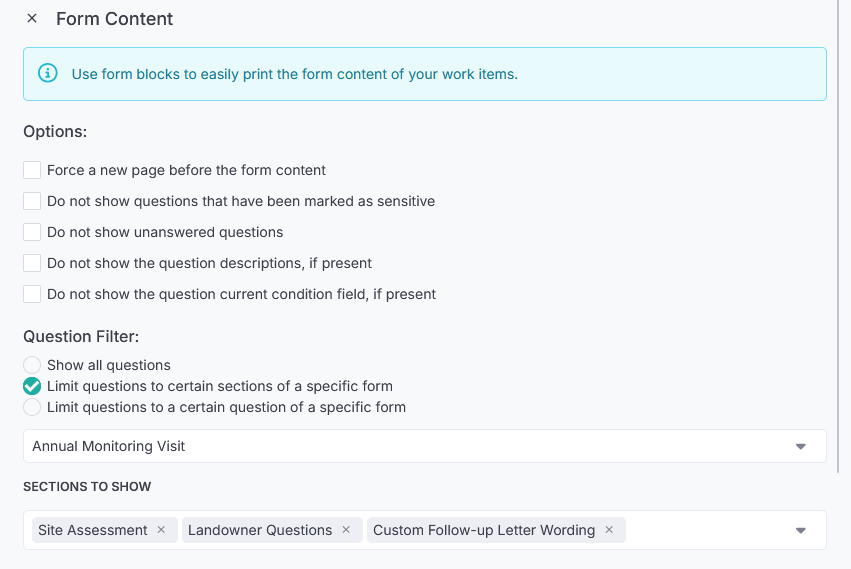
Adding only specific questions (form data) to a report.
If you only want to pull in specific questions and/or responses into a form, you will need to use a repeated block instead of a Form block. It's common for organizations to use this method, for example, when creating post-visit monitoring letter reports that only show certain sections of the monitoring form in the letter.
Once the repeated block is added, choose 'Form Data' as the repeated block category, and toggle on 'Filter the list to only certain items'.
Next, set the first query to be 'Form Name' > Is > and choose the form you want to pull from.
Then add a second query by clicking 'Add Query'. Set this query to be 'Question' > Is > and then choose the question you want to query on.

Once you do, the merge fields that you choose in the editor, such as 'Response' or 'Question Asked' will only print data from that specific question in that specific form.
If you want to query specific values, then you will need to refine the repeated block category to match the type of question that you are querying on. For example, if you only want the report to print a single multiple choice response from a single question in a single form, you would use the following settings:

